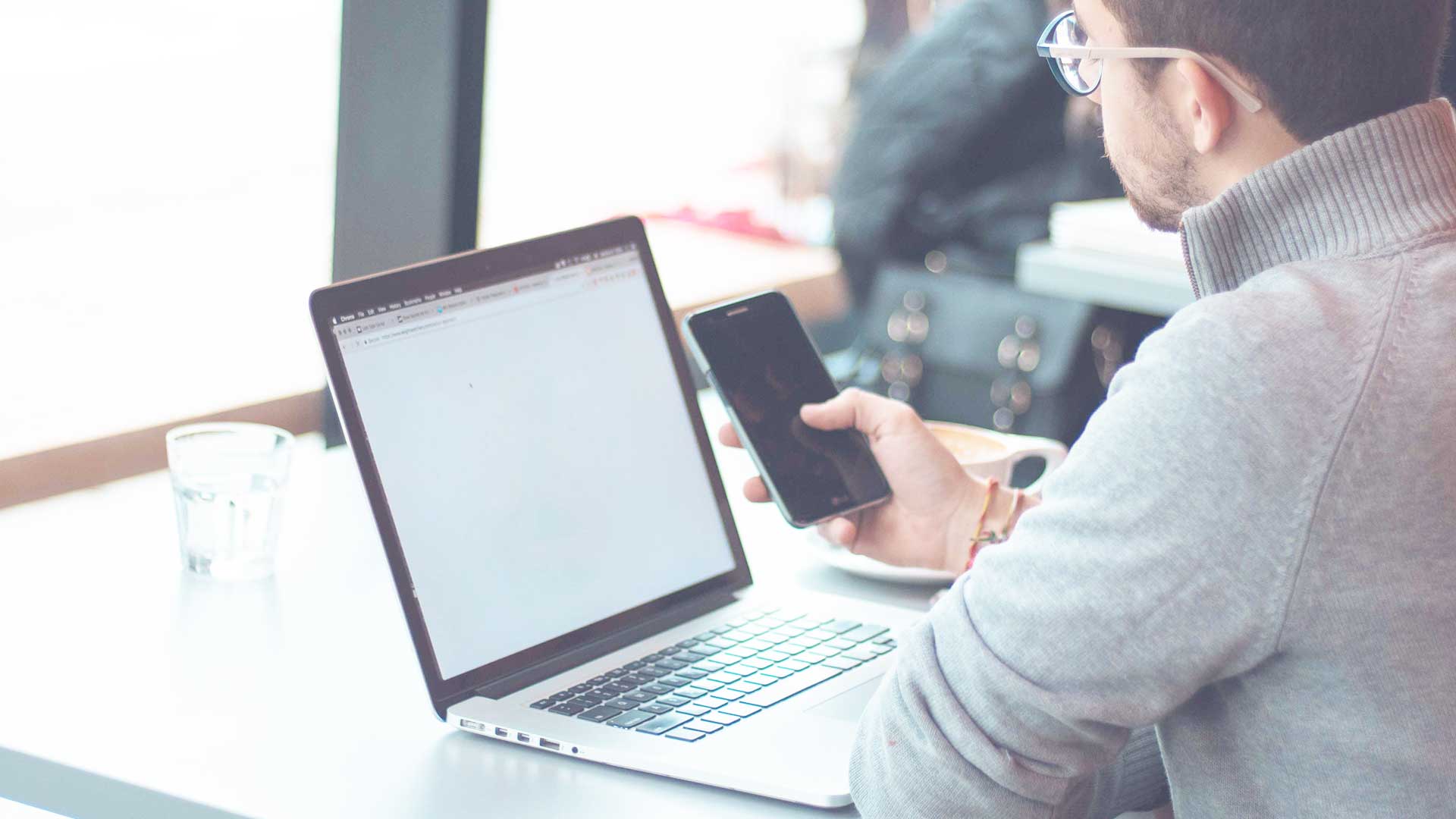Utilizing Cloudflare through your cPanel user account for improved website performance
Integrating Cloudflare with your cPanel user account can significantly enhance your website’s performance, security, and reliability. By leveraging Cloudflare’s powerful content delivery network (CDN) and web optimization features, you can reduce latency, improve load times, and shield your site from various threats. Below, we’ll explore the steps to utilize Cloudflare through your cPanel account effectively.
Setting Up Cloudflare in cPanel
First off, you need to ensure your hosting provider supports Cloudflare. Most reputable hosts do, but it’s essential to check. Once you verify compatibility, follow these steps:
- Log into your cPanel Account: Access your cPanel dashboard using your credentials.
- Locate the Cloudflare Icon: Scroll through the main dashboard to find the Cloudflare icon, usually located in the “Software” section.
- Sign Up or Log In: If you don’t already have a Cloudflare account, you’ll need to sign up. If you do, simply log in using your Cloudflare credentials.
- Select Your Domain: After logging in, choose the domain you want to protect and accelerate with Cloudflare.
- Enable Cloudflare: Click on the option to enable Cloudflare for your selected domain. This process includes DNS management, and Cloudflare will automatically configure your settings based on the existing records.
Understanding DNS Settings
One of the most significant benefits Cloudflare offers is its DNS management capabilities. It allows you to manage DNS records directly from your cPanel:
| Record Type | Function |
|---|---|
| A Record | Points your domain to an IP address. |
| CNAME Record | Maps your domain to another domain (e.g., www to non-www). |
| MX Record | Directs email to your domain’s mail server. |
| TXT Record | Provides text-based information to external sources, like SPF settings for email validation. |
By accurately configuring these DNS records, Cloudflare can manage traffic more efficiently, helping to protect against attacks such as DDoS while ensuring faster delivery of your site content.
Using Cloudflare’s Performance Features
Once Cloudflare is activated and your DNS records are configured correctly, you can take advantage of several performance features:
- Content Delivery Network (CDN): Cloudflare caches your static assets such as images, CSS files, and JavaScript across its global network, dramatically improving load times.
- Auto-Minify: This feature reduces the size of your CSS, JavaScript, and HTML files without affecting functionality, resulting in abbreviated load times.
- Image Optimization: Enable the Polish feature to optimize images automatically, improving both quality and loading speed.
- Rocket Loader: This feature prioritizes loading JavaScript asynchronously, which can significantly enhance perceived load speed.
Enhancing Security Measures
Cloudflare is not only about performance; it also bolsters security. Through your cPanel user account, you can easily configure various protective features:
- Web Application Firewall (WAF): This layer of security helps block malicious traffic and protect against common vulnerabilities.
- SSL/TLS Configuration: Enable SSL to provide a secure connection for visitors on HTTPS, which is crucial for search engine ranking and user trust.
- Bot Management: Configure settings to monitor and control unwanted bot traffic that can affect your site’s performance.
Implementing these security features will provide a safer browsing environment for your visitors, enhancing their overall experience while safeguarding your resources.
Monitoring Your Website’s Performance
Cloudflare offers comprehensive analytics tools that allow you to monitor your site’s performance. Within your cPanel account, you can access dashboards that provide insights into:
- Website traffic statistics.
- Threat analysis, including blocked requests.
- Bandwidth savings thanks to Cloudflare’s caching.
By regularly reviewing these statistics, you can make informed decisions to further optimize your site and resolve potential issues promptly.
Utilizing Cloudflare through your cPanel user account is an effective way to enhance your website’s performance and security. By following the steps above and leveraging the multitude of features Cloudflare offers, you can create a faster, safer online experience for your users, ultimately leading to better engagement and higher conversion rates.
The benefits of integrating Cloudflare with cPanel for enhanced security
Integrating Cloudflare with your cPanel user account offers a multitude of benefits, primarily centered around enhancing website security and performance. As cyber threats become more sophisticated, website owners need robust solutions that provide comprehensive protection. Combining Cloudflare’s powerful features with cPanel simplifies operations and increases website resilience against attacks.
Improved Website Security
One of the most significant advantages of using Cloudflare is its multilayered security approach. Cloudflare provides features that help to mitigate various types of attacks, including:
- DDoS Protection: Cloudflare’s network can absorb large-scale DDoS attacks, ensuring that your website remains online even during peak threat times.
- Web Application Firewall (WAF): The WAF component actively monitors and filters traffic, blocking potentially harmful requests before they reach your server.
- Bot Management: Cloudflare utilizes machine learning algorithms to discern between good and bad bots, protecting your website from unwanted automated traffic.
Improved Performance
Cloudflare significantly boosts website loading times. By routing visitors through a global content delivery network (CDN), it caches your website’s static content across various data centers around the world, as a result:
- Reduced Latency: Users experience quicker load times since their requests are processed by the nearest server.
- Optimized Image Scaling: Cloudflare automatically compresses and optimizes images, which enhances website speed without sacrificing quality.
- HTTP/2 and Brotli Compression: These technologies reduce load times and improve overall performance.
Easy Integration with cPanel
Setting up Cloudflare through cPanel is straightforward, thanks to a streamlined interface. cPanel users can activate Cloudflare and manage its settings directly from their dashboard. Here’s how the integration process typically looks:
- Log into your cPanel account.
- Locate the Cloudflare icon in the dashboard.
- Follow the prompts to create a Cloudflare account if you don’t have one.
- Enable Cloudflare for your website and adjust your DNS settings if needed.
Cost-Effective Solution
Many small to medium businesses are on tight budgets, making Cloudflare an attractive option. The basic tier of Cloudflare is free, providing essential features, while premium packages exist for advanced needs. By integrating with cPanel, these businesses save money while still implementing superior security and performance. This ensures that you can get the best services without straining your resources.
Analytics and Insights
Cloudflare offers robust analytics that help you understand your website’s traffic, including threat intelligence and visitor insights. This data serves several purposes:
- Monitoring Traffic: You can track requests and see how they fluctuate over time.
- Identifying Bot Traffic: Gain insights into how many requests are coming from legitimate users versus bots.
- Understanding Threat Patterns: The dashboard provides data on blocked attacks to help you recognize trends and adapt your security.
Flexibility and Customization
Cloudflare’s integration with cPanel allows for extensive customization. You can tailor the settings, including caching levels, security levels, and specific firewall rules, based on your website’s unique needs. This flexibility enables you to fine-tune your security measures while optimizing performance.
Final Thoughts on Integrating Cloudflare with cPanel
The integration of Cloudflare with your cPanel user account is an excellent move for enhancing your website’s security and performance. With advanced features like DDoS protection, a web application firewall, improved site speeds through CDN usage, and detailed analytics, this partnership equips website owners with crucial tools for maintaining a robust online presence. By optimizing both performance and security without substantial costs, you ensure that your website remains competitive and well-protected in an increasingly digital and dangerous environment.
Taking the step to integrate Cloudflare is not just a technical decision; it’s a strategic move that protects your digital assets while also delivering envious performance enhancements that end-users will appreciate.
A step-by-step guide to setting up Cloudflare in your cPanel account
Using Cloudflare can enhance the performance and security of your website significantly. If you’re hosting your website through a cPanel account, the integration process is fairly straightforward. Follow this step-by-step guide to set up Cloudflare effectively.
Step 1: Create a Cloudflare Account
To start, visit the Cloudflare website and create a free account. Fill in the required information, including your email address and a strong password. You’ll receive a confirmation email. Click the link in that email to verify your account.
Step 2: Add Your Website to Cloudflare
Once your account is set up, log in to your Cloudflare dashboard and click on “Add a Site”. Enter your domain name (e.g., example.com) and click “Add Site.” Cloudflare will then scan your existing DNS records, which may take a few moments.
Step 3: Choose a Cloudflare Plan
After scanning your DNS records, Cloudflare will prompt you to select a plan. You can choose the free plan to start, which offers essential features for website performance and security. Click “Confirm Plan” to proceed.
Step 4: Review DNS Records
Cloudflare will display a list of your DNS records it found during the scan. Review these records to ensure they are accurate. This step is crucial, as the records will determine how traffic is routed through Cloudflare. Make any necessary adjustments and click “Continue.”
Step 5: Change Your Nameservers
Cloudflare will provide you with two nameservers. You need to change your existing nameservers to the ones Cloudflare provided.
- Log in to your domain registrar’s account (e.g., GoDaddy, Namecheap).
- Navigate to the DNS management page.
- Replace the current nameservers with the Cloudflare nameservers.
- Save changes.
Note that DNS changes may take up to 48 hours to propagate, but they usually happen much faster.
Step 6: Configure Cloudflare Settings
Once the nameserver changes propagate, go back to your Cloudflare dashboard. You’ll need to configure various settings:
- SSL/TLS: Enable SSL to encrypt data between your server and users.
- Firewall Rules: Set rules to block unwanted traffic.
- Page Rules: Create rules to customize Cloudflare’s behavior for specific URLs.
You can adjust these settings according to your website’s specific needs.
Step 7: Set up cPanel for Cloudflare
Now, you need to ensure Cloudflare works seamlessly with your cPanel account. Install the Cloudflare plugin if your cPanel provides it. Here’s how:
- Log in to your cPanel account.
- Locate the “Cloudflare” option in the software section (if available).
- Click to configure and link your Cloudflare account by entering your API key.
If there’s no plugin available, you can also set up the DNS records directly through the cPanel DNS editor.
Step 8: Monitor Your Website
After setup, keep an eye on your Cloudflare analytics dashboard. Here you can track website performance improvements and security metrics. Monitor this regularly to ensure everything is functioning smoothly.
Step 9: Troubleshoot Issues
If you encounter any issues, start by checking the settings in Cloudflare and your cPanel. Here are some common troubleshooting tips:
- Check if your DNS records are correct in Cloudflare.
- Ensure SSL settings are accurately configured.
- Clear your browser cache to see recent changes.
Key Benefits of Using Cloudflare
Integrating Cloudflare into your cPanel can lead to several advantages, including:
- Improved Load Times: Cloudflare’s global CDN reduces latency.
- Enhanced Security: Protects against DDoS attacks and malicious bots.
- Analytics: Get insights into website traffic and performance.
By following these steps, you can successfully set up Cloudflare within your cPanel user account. Enjoy the benefits of faster loading speeds and enhanced security for your website!
Troubleshooting common issues when using Cloudflare with cPanel
When integrating Cloudflare with your cPanel user account, you may encounter common issues that can affect performance or cause downtime. Addressing these problems effectively can ensure that you benefit from the speed and security improvements Cloudflare offers.
Common Issues and Their Solutions
DNS Issues
One of the most frequent problems arises with Domain Name System (DNS) settings. If DNS records aren’t set correctly, the website may not load properly.
- Incorrect DNS Records
Ensure that your A records point to the correct server IP addresses. You can check these settings in your Cloudflare dashboard and make adjustments in the DNS management area within cPanel. Here’s a simple example of how your DNS records might look:
Record Type Name Content TTL A @ 192.0.2.1 Auto CNAME www example.com Auto - Propagation Time
Remember that DNS changes can take time to propagate. If you’ve recently made updates, wait a few hours before troubleshooting further.
SSL/TLS Configuration Problems
Mixed Content Errors
Another hurdle is mixed content errors, which occur when your site tries to load both secure (HTTPS) and insecure (HTTP) content.
- To resolve this:
- Make sure you have a valid SSL certificate installed on your server through cPanel.
- On Cloudflare, set the SSL option to “Full” or “Full (Strict)” while avoiding “Flexible.” This configuration prevents mixed content issues and ensures all resources load securely.
Firewall and Security Settings
Blocking Access
Cloudflare’s firewall settings are robust but can unintentionally block legitimate traffic.
- Check your firewall rules in your Cloudflare dashboard if you notice that users can’t access your site. You may need to adjust your security level or review any IP block lists.
- Look for these options:
- Security Level: Set it to “Essentially Off” for less strict protection or raise it if you notice unwanted access attempts.
- Browser Integrity Check: Turn this on or off based on your site’s needs.
Rate Limiting
If you are experiencing performance drops, verify whether the rate limiting feature is unnecessarily restrictive on legitimate traffic.
Here’s how to check:
- Go to the “Firewall” tab in Cloudflare.
- Look for the “Rate Limiting” feature.
- Adjust the thresholds according to your traffic patterns.
Caching Issues
Caching Configuration
Caching can speed up your site, but it may also serve outdated content. Adjust caching settings if you notice old versions of your site appearing.
- Purge Cache
You can manually purge the cache through the Cloudflare dashboard when you make significant updates to your site. Here’s a quick guide:- Log in to Cloudflare.
- Navigate to the caching section.
- Click on “Purge Everything” or selectively purge cached files.
Browser Caching
Don’t forget to manage browser caching, which can also lead to users seeing stale content. Adjust the settings in your cPanel if necessary.
Plugin and Application Compatibility
Issues with WordPress or Other CMS
If you are using a Content Management System like WordPress, conflicts with plugins may arise. Certain plugins do not work seamlessly with Cloudflare, leading to performance issues.
- To troubleshoot:
- Disable all caching plugins temporarily.
- Clear the cache within Cloudflare.
- Reactivate the plugins one at a time to identify any conflict.
Optimizing Configuration
Ensure that your Cloudflare settings align with the needs of your CMS. For example, check if the ‘Auto Minify’ option in Cloudflare is working well with your scripts and styles.
Additional Tips for Smooth Functioning
- Monitoring and Logs
Keep an eye on traffic and security logs within Cloudflare. This helps in identifying unusual patterns that may lead to potential issues. - Support Resources
Utilize Cloudflare and cPanel support resources for troubleshooting. Often, their knowledge bases contain solutions for widespread issues.
By being aware of these common issues and how to solve them, you can ensure a smoother experience using Cloudflare with your cPanel user account. This proactive approach not only enhances your website’s performance but also strengthens its security, leading to a better user experience overall.
Comparing Cloudflare’s features with other CDN services in cPanel environments
When evaluating Cloudflare’s features against other Content Delivery Network (CDN) services within cPanel environments, it’s crucial to understand the advantages that Cloudflare offers and how it stacks up against its competitors.
Performance and Speed
Cloudflare stands out for its extensive global network, boasting over 250 data centers worldwide. This enables Cloudflare to reduce latency significantly, serving website content from the nearest location to the user. Many CDN services might provide decent performance, but Cloudflare’s network ensures that users experience minimal load times, enhancing the overall user experience.
Other CDNs, such as Amazon CloudFront or Akamai, also focus heavily on performance. However, their pricing structures and geographical coverage might not be as broad as Cloudflare’s, particularly for smaller websites or businesses located outside major urban centers.
Security Features
One of Cloudflare’s cornerstone features is its robust security protocol. The platform includes firewall options, DDoS mitigation, SSL support, and Web Application Firewall (WAF). These features are essential for protecting websites from malicious threats.
In contrast, while other CDN suppliers like StackPath and Fastly also provide security features, they may require additional setup or incur extra costs.
| Feature | Cloudflare | Amazon CloudFront | StackPath |
|---|---|---|---|
| SSL Support | Yes | Yes | Yes |
| DDoS Mitigation | Yes | Requires configuration | Yes |
| Web Application Firewall | Yes | No | Yes |
| Rate Limiting | Yes | Yes | Yes |
Integration with cPanel
The seamless integration of Cloudflare with cPanel is a significant advantage for users. The integration allows for easy management of DNS settings directly from the cPanel interface. Users can enable Cloudflare’s services with a simple click, and no extensive technical knowledge is required.
Other CDNs, such as KeyCDN and BunnyCDN, also offer integration options, but they might not be as straightforward as Cloudflare’s. The added convenience and user-friendliness of Cloudflare within cPanel can save users a considerable amount of time and effort.
Cost-Effectiveness
Cloudflare offers a free tier, which is particularly attractive for personal blogs and small businesses. This tier includes basic CDN features, making it competitive with many paid CDN services that provide limited free trials.
For those requiring advanced features, Cloudflare’s paid plans come at a reasonable cost compared to competitors like Akamai, which often caters to larger enterprises with higher pricing.
| CDN Service | Free Tier | Entry-Level Plan Price | Premium Features |
|---|---|---|---|
| Cloudflare | Yes | $20/month | Advanced security, Analytics |
| Amazon CloudFront | No | Pay-as-you-go model | Fully customizable |
| StackPath | Yes | $10/month | Built-in WAF |
| BunnyCDN | Yes | $1/plane/month | Affordable and scalable |
Additional Features
Cloudflare also includes additional features that make it a strong contender. Tools for analytics, performance optimization (like image optimization via Polish), and integration with various online platforms enhance its usability. For instance:
- Automatic Caching: Cloudflare automatically caches content, which can drastically improve page load times.
- Mobile Optimization: Down to the specifics, it optimizes content for mobile devices, a growing necessity in today’s web usage.
- Load Balancing: It helps in distributing web traffic intelligently across multiple servers.
While competing CDNs may offer some of these features, Cloudflare’s extensive toolset generally comes bundled in their plans, which might incur extra costs in other services.
Customer Support
Customer support varies across CDN providers. Cloudflare provides a robust community forum, extensive documentation, and a ticketing system for higher-tier customers. Meanwhile, others such as Fastly may focus on premium support options that could cost extra.
When considering the aspect of customer support, user experience tends to favor Cloudflare, mainly due to its wealth of available resources at every user level.
Ultimately, both Cloudflare and competing CDN services each have their unique strengths and weaknesses. However, for users operating within cPanel environments, the combination of performance, security, ease of integration, and cost-effectiveness makes Cloudflare a compelling choice.
Conclusion
As we wrap up our exploration of how to use Cloudflare in your cPanel user account, it’s clear that taking advantage of this powerful combination can significantly enhance your website’s performance and security. Integrating Cloudflare with your cPanel setup opens a world of opportunities for webmasters and developers alike, enabling them to provide a smoother user experience while protecting their content from various online threats.
Website performance is more critical than ever, with any delay potentially costing you both visitors and revenue. By utilizing Cloudflare through your cPanel user account, you can leverage its global Content Delivery Network (CDN) capabilities to deliver your content faster to users across the globe. Cloudflare caches your site’s static content at data centers around the world, resulting in reduced loading times and lower latency. For businesses where customer experience resonates deeply with brand loyalty, this performance boost can lead to increased engagement and conversions.
Talking about integration, there’s the added layer of security that Cloudflare brings to your cPanel environment. Beyond just ensuring your website loads quickly, it also shields your server from Distributed Denial of Service (DDoS) attacks and various vulnerabilities. By activating Cloudflare’s Web Application Firewall (WAF), you access a robust security tool that provides an essential layer of defense. This protection is incredibly beneficial for eCommerce sites and other platforms that collect sensitive information from users. The advantages of this integration are manifold; not only does your site become a harder target for cybercriminals, but it also enhances your credibility and reliability as a business.
Setting up Cloudflare in your cPanel account is a straightforward process that anyone can follow, even with minimal technical expertise. This step-by-step guide, which you’ve just navigated, simplifies what could otherwise be a convoluted undertaking. Starting with creating your Cloudflare account and progressing to adding your website, you can seamlessly connect your domain and enable Cloudflare’s services all via your cPanel dashboard. Understanding the setup makes it easier to tailor Cloudflare’s features to fit your website’s specific needs, whether that’s enabling performance optimizations, caching settings, or security features.
However, it’s not uncommon to encounter hiccups along the way. Troubleshooting common issues when using Cloudflare with cPanel is another vital aspect that we touched upon. Issues such as DNS propagation delays or conflicts with existing plugins should never be a cause for frustration. Equipped with the right knowledge, resolving these issues can be quick and efficient. Having clear, accessible support documentation and understanding your cPanel environment allows for rapid fixes and keeps your website running smoothly.
While Cloudflare is an excellent option for many, it’s also important to compare its features with those offered by other CDN services available in cPanel environments. Although Cloudflare stands out for its free-to-use tier and comprehensive features, other platforms may excel in specific areas like customization or dedicated support. Conducting a thorough comparison allows you to make an informed choice that aligns best with your unique requirements, ensuring that your website operates under the most optimized conditions both in terms of speed and security.
Looking ahead, harnessing the power of Cloudflare through your cPanel user account positions your website advantageously for the future. With ongoing advancements in web technology and increasing cybersecurity threats, remaining vigilant and proactive about your website’s performance and security should be a top priority. Adopting Cloudflare not only prepares you for today’s challenges but also empowers you to adapt effortlessly as new issues arise.
Utilizing Cloudflare through cPanel isn’t just about managing your website better; it’s an investment in its future. By choosing this route, you’re ensuring your audience enjoys a seamless web experience while also reinforcing your site’s defenses against various online threats. The combination opens up numerous possibilities for enhancing your site without overly complicating the management process. It’s time to embrace the synergy of Cloudflare and cPanel, unlocking a whole new level of web presence in a rapidly evolving digital landscape. Your commitment to achieving a faster, safer, and more reliable online experience will undoubtedly resonate with your users, ensuring that your efforts don’t go unnoticed.